Bu yazımda,Rasspbery Pi cihazınız üzerinde Telegram uygulamanızı kullanarak mesaj, fotoğraf, video vb. göndermek / almak için neler yapmanız gerektiğinizden bahsedeceğim.
1. Telegram Uygulamasını Yükleyin
Cep telefonunuza(Android, iOS) kurun. Ayrıca Windows, macOS ve Linux masaüstü bilgisayarlarınızı da kullanabilirsiniz.
2. Raspberry Pi Terminal Ekranını Açın
Terminal ekranına aşağıdaki komutları sırasıyla yazarak çalıştırın.
sudo apt-get update
sudo apt-get upgrade
sudo apt-get install libreadline-dev libconfig-dev libssl-dev lua5.2 liblua5.2-dev libevent-dev libjansson-dev libpython-dev make
3. Telegram CLI Deposunu İndirin
Aşağıdaki depoyu indirerek yükleyin.
git clone --recursive https://github.com/vysheng/tg.git
cd tg
./configure
make
Kurulum biraz sürebilir. Kurulum bittikten sonra aşağıdaki komutları yazın.
cd tg
bin/telegram-cli –k tg-server.pub –W
4. Telefonunuza Bağlanın
Şimdi telefon numaranızı soracaktır.
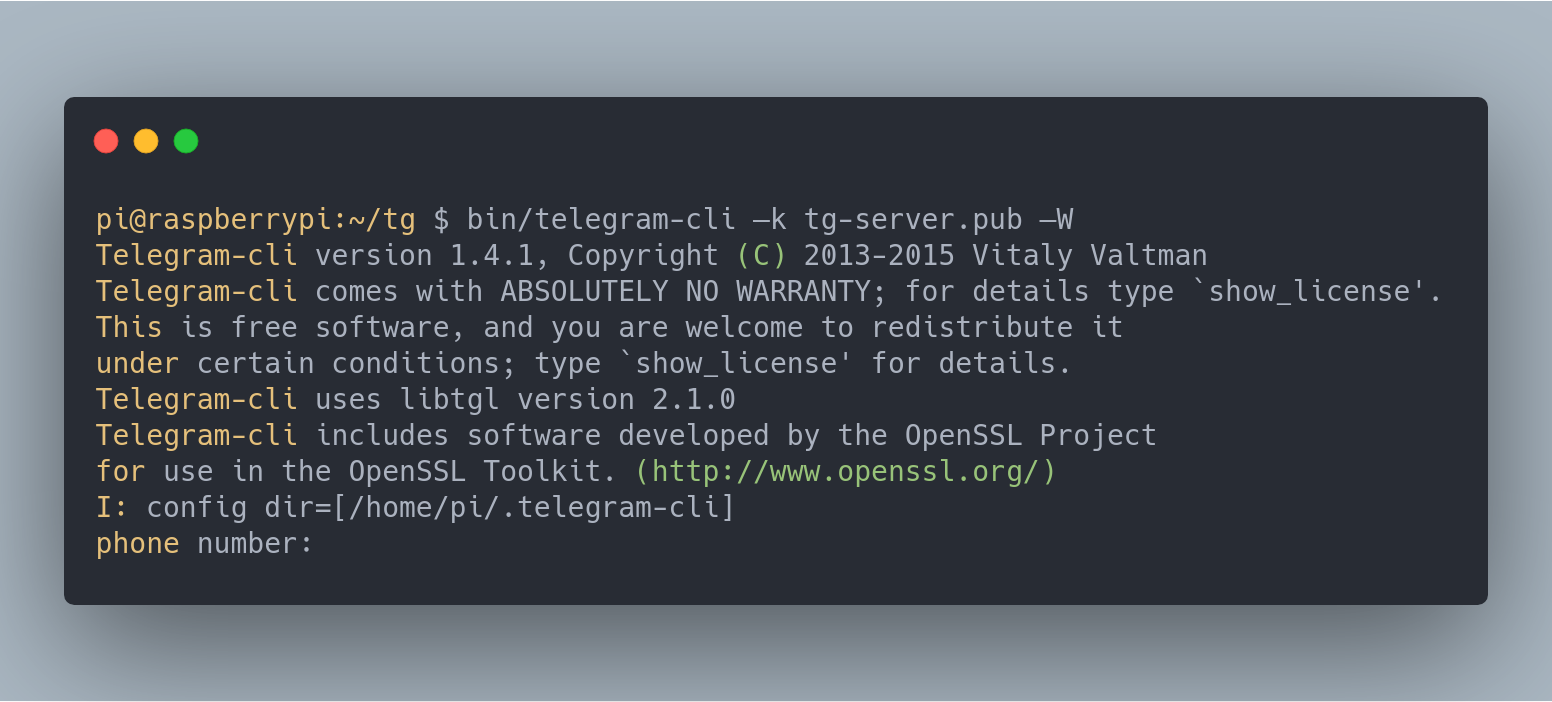
Not: Telefon hattınız, Türkiyeden bağlı bir servis sağlayıcıya bağlı ise başına +90 koymayı unutmayın.
Ardından Telegram uygulamanıza bir doğrulama kodu(confirmation code) gelecektir. Bu kodu yazın.
5. Bir Mesaj Atın
Şimdi istedeğiniz bir kişiye mesaj atabilirsiniz. Kullanım şekli aşağıdaki gibidir.
msg <Göndereceğiniz_Kişi> <Mesaj>
Daha fazlası için aşağıdaki komut satırlarıyla istediğiniz şeyleri yapabilirsiniz.
Messaging
- msg
Text - sends message to this peer - fwd
- forward message to user. You can see message numbers starting client with -N - chat_with_peer
starts one on one chat session with this peer. /exit or /quit to end this mode. - add_contact
- tries to add contact to contact-list by phone - rename_contact
- tries to rename contact. If you have another device it will be a fight - mark_read
- mark read all received messages with peer - delete_msg
- deletes message (not completly, though) - restore_msg
- restores delete message. Impossible for secret chats. Only possible short time (one hour, I think) after deletion
Multimedia
- send_photo
- sends photo to peer - send_video
- sends video to peer - send_text
- sends text file as plain messages - load_photo/load_video/load_video_thumb/load_audio/load_document/load_document_thumb
- loads photo/video/audio/document to download dir - view_photo/view_video/view_video_thumb/view_audio/view_document/view_document_thumb
- loads photo/video to download dir and starts system default viewer - fwd_media
send media in your message. Use this to prevent sharing info about author of media (though, it is possible to determine user_id from media itself, it is not possible get access_hash of this user) - set_profile_photo
- sets userpic. Photo should be square, or server will cut biggest central square part
Group chat options
- chat_info
- prints info about chat - chat_add_user
- add user to chat - chat_del_user
- remove user from chat - rename_chat
- create_group_chat
... - creates a groupchat with users, use chat_add_user to add more users - chat_set_photo
- sets group chat photo. Same limits as for profile photos.
Search
- search
pattern - searches pattern in messages with peer - global_search pattern - searches pattern in all messages
Secret chat
- create_secret_chat
- creates secret chat with this user - visualize_key
- prints visualization of encryption key. You should compare it to your partner's one - set_ttl
- sets ttl to secret chat. Though client does ignore it, client on other end can make use of it - accept_secret_chat
- manually accept secret chat (only useful when starting with -E key)
Stats and various info
- user_info
- prints info about user - history
[limit] - prints history (and marks it as read). Default limit = 40 - dialog_list - prints info about your dialogs
- contact_list - prints info about users in your contact list
- suggested_contacts - print info about contacts, you have max common friends
- stats - just for debugging
- show_license - prints contents of GPLv2
- help - prints this help
- get_self - get our user info
Card
- export_card - print your ‘card’ that anyone can later use to import your contact
- import_card
- gets user by card. You can write messages to him after that.
Other
- quit - quit
- safe_quit - wait for all queries to end then quit